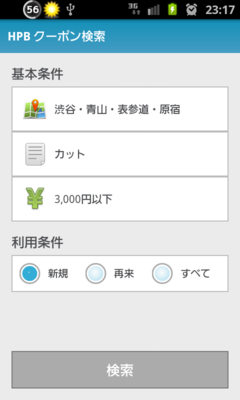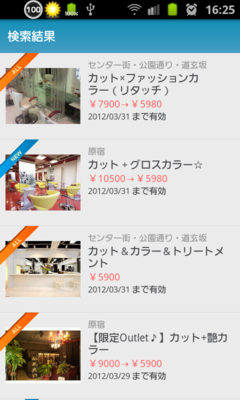画面のwidthが足りないとAdMobの広告(AdView)が表示されない
タイトルの通り画面の幅が足りないとAdViewが表示されないらしいので、
Rootの要素にpaddingを設定してしまうと広告が表示されない*1。
<?xml version="1.0" encoding="utf-8"?> <LinearLayout xmlns:android="http://schemas.android.com/apk/res/android" xmlns:ads="http://schemas.android.com/apk/lib/com.google.ads" android:orientation="vertical" android:layout_width="fill_parent" android:layout_height="fill_parent" android:padding="10dip" > <LinearLayout android:orientation="vertical" android:layout_width="fill_parent" android:layout_height="0dp" android:layout_weight="1" > <TextView /> <FrameLayout /> </LinearLayout> <com.google.ads.AdView android:id="@+id/adView" android:layout_width="fill_parent" android:layout_height="wrap_content" ads:adUnitId="xxxxxxxxxxxxxxxxxxx" ads:adSize="BANNER" ads:loadAdOnCreate="true" /> </LinearLayout>
paddingを子要素で指定すると正しく表示される。
<?xml version="1.0" encoding="utf-8"?> <LinearLayout xmlns:android="http://schemas.android.com/apk/res/android" xmlns:ads="http://schemas.android.com/apk/lib/com.google.ads" android:orientation="vertical" android:layout_width="fill_parent" android:layout_height="fill_parent" > <LinearLayout android:orientation="vertical" android:layout_width="fill_parent" android:layout_height="0dp" android:layout_weight="1" android:padding="10dip" > <TextView /> <FrameLayout /> </LinearLayout> <com.google.ads.AdView android:id="@+id/adView" android:layout_width="fill_parent" android:layout_height="wrap_content" ads:adUnitId="xxxxxxxxxxxxxxxxxxx" ads:adSize="BANNER" ads:loadAdOnCreate="true" /> </LinearLayout>
<code>$.extend (jQuery.extend)</code> のよくある使い方
function内の変数の初期化で使う。
次のコードではoptionsに渡しているプロパティのみ上書きされる。
function f(options) { var defaults = { str1: 'default str1', str2 : 'default str2', bool : true }; var settings = jQuery.extend({}, defaults, options); // ここで初期化する console.dir(settings); // 出力は以下の通り // bool false // str1 "custom str1" // str2 "default str2" } f({ str1 : 'custom str1', bool : false });
ちなみに
$.extend を使わない場合は次のように少し面倒。
function f(options) { var defaults = { str1: 'default str1', str2 : 'default str2', bool : true }; // ここで初期化する var settings = { str1 : options.str1 || defaults.str1, str2 : options.str2 || defaults.str2, // デフォルトがtrueなので、options.bool || defaults.bool ではうまく動かない bool : typeof options.bool !== 'undefined' ? options.bool : defaults.bool }; console.dir(settings); // 出力は以下の通り // bool false // str1 "custom str1" // str2 "default str2" } f({ str1 : 'custom str1', bool : false });
jQueryを使ってkeydownイベントを呼び出す方法
最近やり方を知った。
用途は$('input')に設定されているkeydownイベントのテストをしたいときなど。
var evt = $.Event('keydown'); evt.keyCode = 13; // エンターキー入力時のテスト $('input').trigger(evt);
keydownの部分を変更すれば、他のイベントも作ることができる。
デモも作ってみた。
YouTubeをリピート再生するGreasemonkey (&Bookmarklet)
既にあるかもしれないけど作ってみた。
とりあえずdocument.getElementById('movie_player')さえすればYouTube JavaScript Player APIを使えるということがわかった。
機能
- ビデオの再生が終わったら勝手にリピート再生する。
- 右上のボタン(AutoPagerizeのパクリ)でリピート再生のON/OFFを切り替えられる。
Greasemonkey
スクリプトをサーバーにおいた。
Youtube Repeat
ソースは以下の通り。
// ==UserScript== // @name Youtube Repeat // @description Repeat Youtube playing // @namespace http://d.hatena.ne.jp/hysa/ // @include http://www.youtube.com/* // ==/UserScript== (function() { var p = document.getElementById('movie_player').wrappedJSObject; if (p === null) return; var on = GM_getValue('repeat', true); setInterval( /** * Repeat the video. * if the video is ended, play the video again. * * @param {number} state the state of the player. */ function repeat() { if (p.getPlayerState() === State.ENDED && on) { p.playVideo(); } } , 1000); /** * Enum for the state of the player * * @enum {number} */ var State = { UNSTARTED: -1, ENDED: 0, PLAYING: 1, PAUSED: 2, BUFFERING: 3, VIDEO_CUED: 5 }; /** * Create a button. * */ (function createButton() { var button = document.createElement('div'); var style = button.style; /** * Set style on the button. */ function setStyle() { style.background = 'none repeat scroll 0 0 #0F0'; style.color = '#FFF'; style.fontSize = '12px'; style.height = '10px'; style.position = 'fixed'; style.right = '3px'; style.top = '3px'; style.width = '10px'; style.zIndex = '255'; if (!on) { style.backgroundColor = '#CCC'; } } button.addEventListener( 'click', /** * Toggle switch. * */ function() { if (on) { style.backgroundColor = '#CCC'; } else { style.backgroundColor = '#0F0'; } on = !on; GM_setValue('repeat', on); }, false ); setStyle(); document.body.appendChild(button); })(); })();
Bookmarklet
IE8、Firefox、Google Chromeのみ確認。
javascript:(function(s){ s.src = 'http://hysa.main.jp/public/gm/YoutubeRepeat.js';document.body.appendChild(s);})(document.createElement('script'));